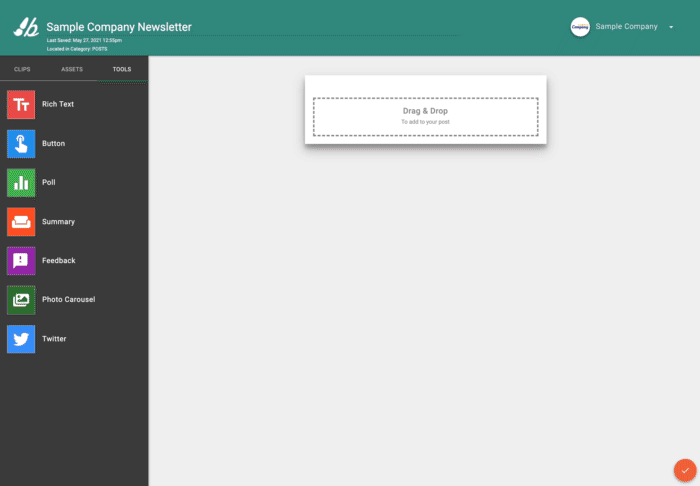Create a comprehensive newsletter using content from previously published individual Posts!
Newsletters are a great way to engage employees and keep them consistently updated on important company news and announcements. It also allows opportunities for the company to show its dedication to each employee's interests and health.
💡 Newsletter Theme Ideas
Create a themed newsletter, so your audience understands the purpose right away. You can even have employees sign up for themes they are more interested in!
Wellness Newsletter
Focus on employee health, including all things mental and physical wellbeing. Feature Posts that talk all about that and the latest health and wellness tips.
For example:
-
How to schedule a medical appointment
-
Healthy foods to try for the season
-
Mental Health Boosters
Helpful Hint: backstitch provides 1-2 monthly Posts that focus on wellness in Studio! Simply make any edits you need, Publish to a Topic, and feature them in your newsletter!
Company Updates Newsletter
Keep your employees updated on company news and announcements. Include important company event dates and feature Posts that gets employees excited.
For example:
-
Employee of the week
-
Internal open positions
-
New clients/projects
Benefits Centric Newsletter
Focus on employee benefits and insurance provider news. Feature Posts that give helpful advice and explanation for specific benefits
For example:
-
Common questions about Health Savings Account (HSA)
-
How to start your 401k retirement account
-
Send updates on important enrollment dates for healthcare benefits
🌟 Strategies
How often should I send my newsletter?
-
Evaluate how active Posts are being published and how much bandwidth is available to create a newsletter
-
Aim to Publish the newsletter consistently at least once a month and approximately the same time of day
How many Posts should I include?
-
Include at least 3 featured Posts. Time permitting, we encourage you to add more Posts!
How do I create a newsletter logo?
-
Decide on a name
-
Keep it short and easy to remember
-
Relate it back to your content and your company
-
-
Keep the design simple and limit the number of details
-
Just the name works great!
-
-
Check out Canva as a design tool and its use with backstitch
✅ How to Create a Newsletter Using Clips
Studio makes it easy to quickly format a newsletter using the Clips feature.
-
Create a new "Block Editor" Post. Once your new Post is open, select the [Clips] tab on the left sidebar. Reference: "Block Editor Overview"
-
The Topics you are following are now displayed on the left sidebar. When clicked on, the Topic's Posts are displayed. Reference: "How Do I Follow and Unfollow Topics?"
-
Click on a Post you want to feature at the top, and format it in " grid view"
-
Next, decide on the image that represents your Post. You may use the one already included within your Post, or you may upload a new one. The recommended size is 1200 px X 720 px. Under Short Text, edit the preview text to be shorter or replace it with a simple summary. Reference: "What's the Best Clip Image Preview Size."
-
Choose a few more Posts to include underneath and format them in "list view"
-
To give your newsletter a professional look, move over to the "Assets" tab on the left sidebar. Then go to Templates, Newsletter Templates.
-
To increase your efficiency at creating newsletters, add a consistent newsletter header to Templates. The recommended size is 600 px X 150 px. References: "How Can I Create a New Template?" and "What's the best header image size?" You can also add new dividers or use the dividers provided in the standard Templates folder.
-
Publish the newsletter via the email channel or Publish onto a Topic.