In this article, we will outline step by step the process you can take to do so.
- Access your Organization Dashboard
Click here if you are unsure of how to get to your Organization Dashboard.
- Now that you’re viewing the Dashboard, select [Team Members] from the left side menu and refresh your computer’s browser
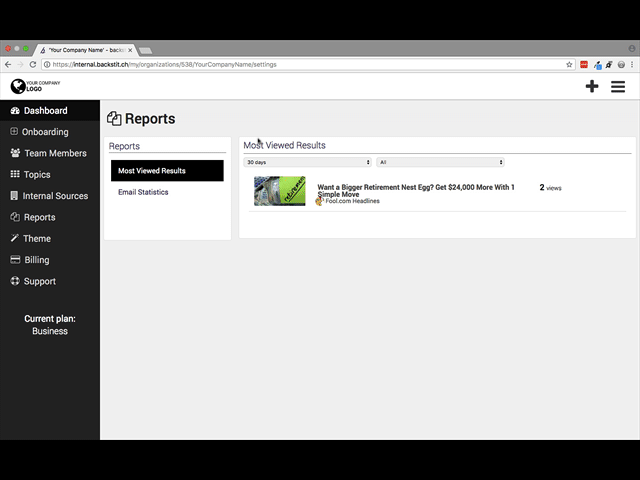
- Select the Team that you would like to add members to and type name of user that you would like to add in the search box
- If the name is found, the user is already in the Team. (if that’s the case, you’re done!)
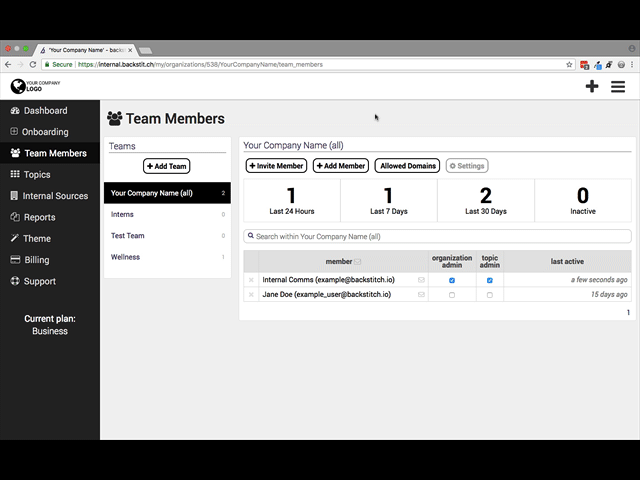
- If the name is not found, select [Add Member] type the name of the user you’d like to add in the Search Box
Remember: the user you want to add must have already created a backstitch account. Only then will the name show up on the list. If the name is found, select the [plus] icon to add to Team.
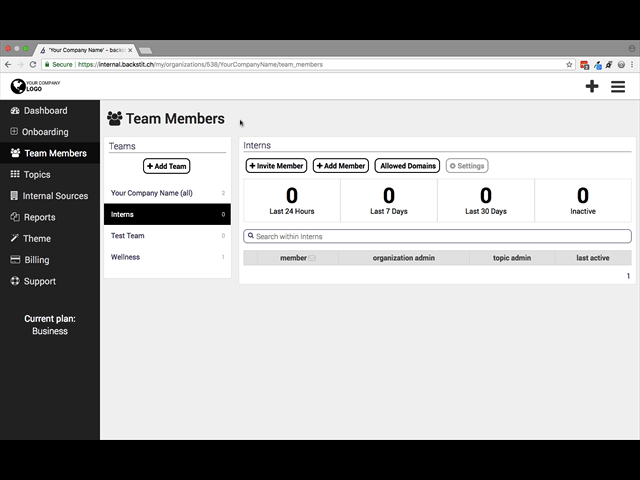
*If the name is not found, the user will need to create an account first.
- Lastly, Verify that the user is on the Team
- Click the [Close] button after adding the user.
- Then, select the appropriate Team and search for the user you just added. The name should appear in the search box.
Congrats! You did it. 🎉 🎉 🎉
