Change the Main Image when Publishing a Post in Studio
If you'd like to change the thumbnail - or Main Image - that readers see when viewing your Post in Reader, easily change the Main Image when Publishing the Post in Studio
- From the Post Editor, go to the left sidebar and click on [Assets].
- Add an image to complement your Post
- Click the orange [Check Button] in the bottom right corner when Post is ready to Publish
- Under the [Recipients] tab, click [Add contacts] and choose who will receive the post
- Click the purple [Send Button] to Publish the Post
- In the “Publish Post” pop-up, click the purple [Edit Button] to change the Main Image of your post
Note: The default Main Image will be the first photo inserted into your Post - Choose a new photo from a file or your desktop
- Click [Publish]
- Enter notification text if desired, then click [Publish] again to send Post
Pro Tip: When in the Publish Post pop-up, you can also change the Title of the Post by Clicking into the title area and typing