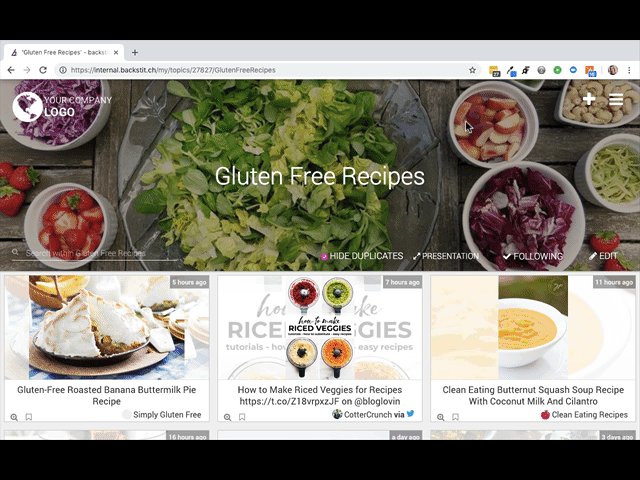Want to allow users to comment on your Posts? Follow these steps!
- Go to the Topic you want to turn comments on. Click the [Edit] Button and scroll down to the bottom to Plugins. Select the [Explore] Button next to Plugins.
- From the array of options, locate Comments and click on the icon. Select which options you would like turned on for the comments section.
-
Allow commenting - enables Comments for the Posts Published to this specific Topic
-
Allow reactions - enables inserting of Reactions in the Comments section of the Post (i.e. 👍👎😆😥)
-
Require comment approval - users can add comments which show "pending" until an Admin reviews. Admins can Approve, Reject or Delete the comments.
-
Sync comments and reactions across Topics - allows the same comments and reactions to show for the Post in each Topic where the Post is published
-
- After making your selections, click [Close] on the "Comments" dialog box. Then click [Done] to exit the edit view of the "Topic". Now users are allowed to comment!
- Selecting [Remove] in the Comment dialog box, removes the Comments plugin. Thus, users can't add comments or reactions to the Post.