Hidden Topics are great for storing additional information that might be of interest to your employees in a different place, allowing employees to opt in to viewing more information about a Post.
How do I know if a Topic is Hidden?
A Topic becomes hidden when you select 'No' for Auto Follow. This means the Topic will not be featured in your employees' Hamburger Menu and they will not have direct access to it. However, the users who have access to the Team where the Hidden Topic lives will be able to see its content.
Content that lives in the Hidden Topic can be accessed via a link from content that lives in a variable Topic. Posts can be linked by adding a Button to a Post in Studio and placing the URL of a Hidden Topic's Post behind it or by simply hyperlinking text to the Post in the Hidden Topic.
Repeat this process with the URL for the original Post and Publish accordingly.
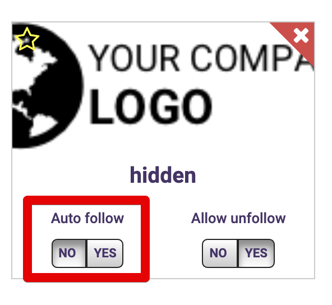
Note: Linking Posts in Studio requires republishing in order to update an existing Post!
Thinking of creating a Hidden Topic?
- First, click your name and select Organization Admin.
- Next, within Org Admin, select Topics.
- Then, choose the Topic you'd like to hide.
- Lastly, click 'No' beneath Auto Follow.
