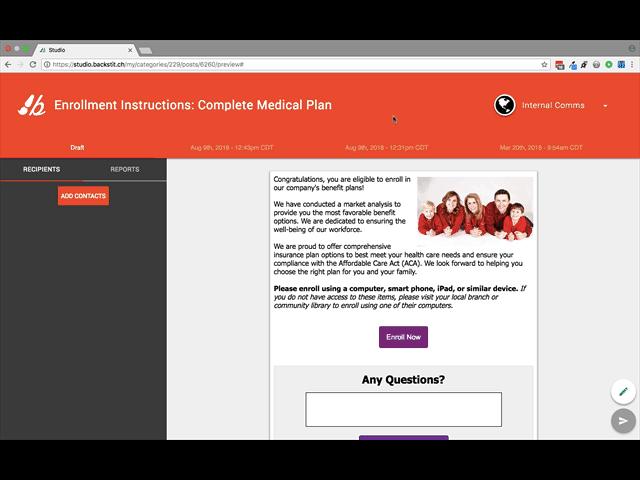Publishing to a Source ultimately ends up in a Topic, so if you would like to Publish to a Topic,Publish to the Source connected to that Topic.
Begin at Studio Post Manager.
- To Publish to a Source, go to the [Review] screen on the Post you want to share.
- Once you are there, select [Publish To] .
- This will bring a pop-up menu that will say "Publish to Devices." At the top right of that pop-up menu, select the dropdown menu that says Your Company Name - Members, Sources or Teams.
- Then choose "Your Company Name Sources."
- Source names are displayed alphabetically and the "Find Contact" can be used to search for a Source name.
- Select which Source you want to Publish the content to by clicking on the name (notice the Radial Button shows a check mark).
- Clicking the name again, deselects it. After your selection, click [Close]. Remember, Publishing to a Source will display your Post under the Topic to which it is connected.
- Lastly, you will select the purple [Publish] Button (bottom right corner of the screen) to Publish your Post.