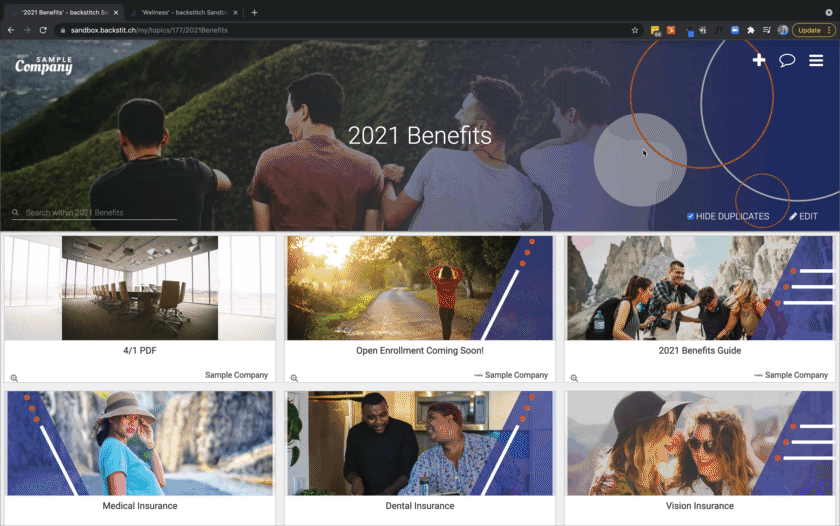Easily add a link to another Topic and make it mobile friendly!
If you would like to link to another Topic, use the following format for the links to work properly on the Mobile app. Although links on the Web app work fine without the following step, it's best to arrange it for mobile as well.
Step #1: Setup the Link
- Open the Topic you would like to add the link Card to.
- Click the [Plus] icon at the top right corner of the screen.
- Select "Write a New Post" then make sure [Link] is highlighted.
- Select the correct Source (where the link Card will appear).
- Enter the title.
- Duplicate your tab, and navigate to the Topic you'd like to link to. Copy the new Topic URL.
- Navigate back to the original Topic and paste the Topic URL in the "Link" field.
- Enter "?t=" at the end of the URL.
Step #2: Insert the API Token
- In the other tab, select [Edit]
- Scroll down to "Plugins" and click [Explore]
- Select [API] to setup the API Token.
- Copy the token numbers
- Navigate back to the original tab and paste the token right behind the "?t="
- Click [Create], refresh and you are done!
As an example, the link URL resembles the following:
https://internal.backstit.ch/my/topics/29913/Announcementst?t=83cb78b05ed1013748900242ac119992