Easily organize content into specific Topics by publishing Posts through Studio.
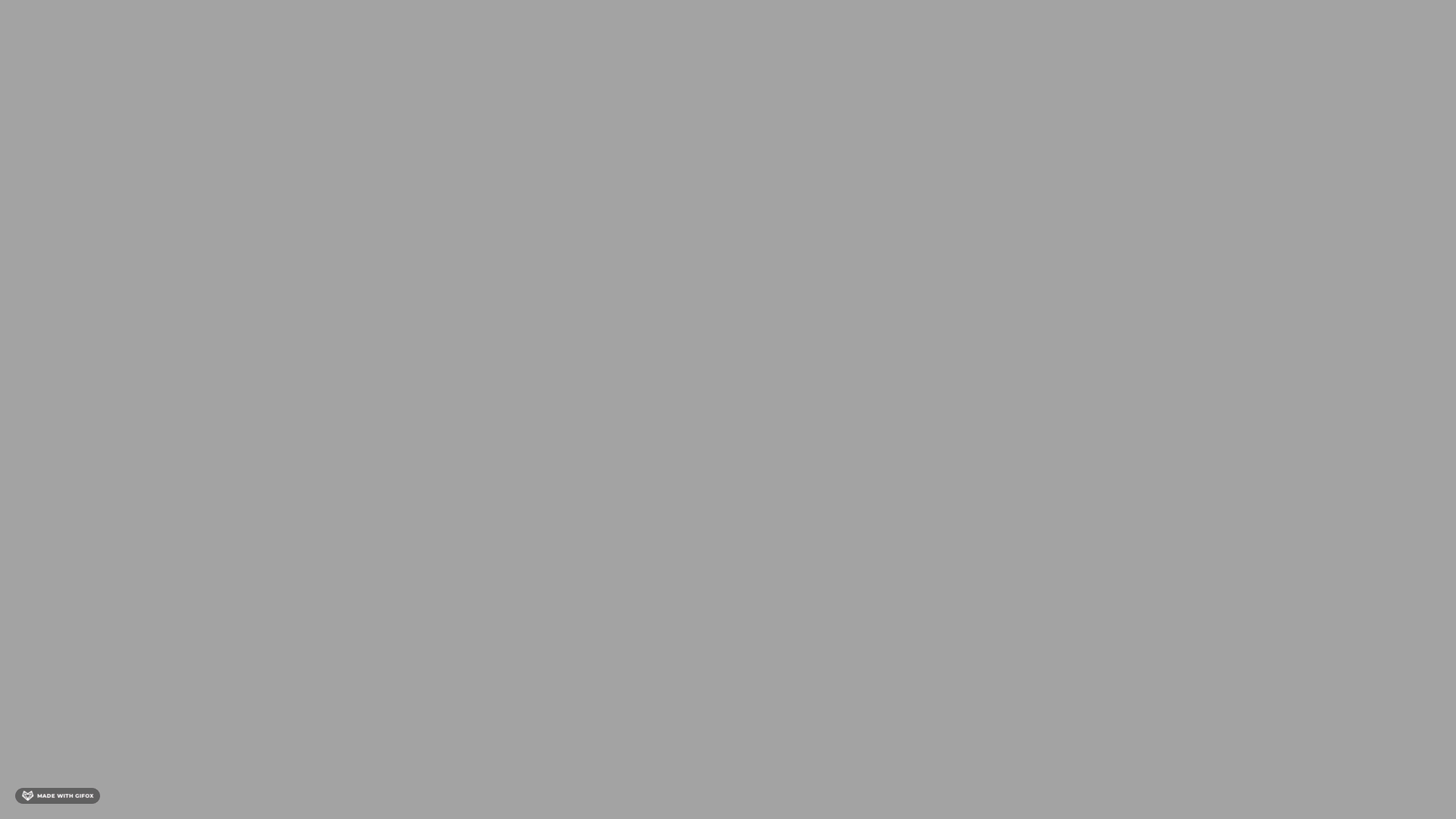
-
Begin at the Studio Post Manager. You'll know you're there if you see a purple banner above your Posts.
- To Publish to a Topic, click [Review] at the bottom of the Post you want to share.
- Once you are there, select [Publish To]. This brings a pop-up menu that says "Publish to Devices."
- At the top right of that pop-up menu, click the dropdown menu that says Your Company Name - Members, Sources & [Topics].
- Then select "Your Company Name Sources & [Topics]."
- Topic names are displayed alphabetically and the "Find Contact" can be used to search for a Topic name.
- Select which Team you want to Publish the content to by clicking on the name (notice the radial Button shows a check mark).
- Clicking the name again, deselects it. After your selection, click [Close].
- Lastly, select the purple [Publish] Button (bottom right corner of the screen) to Publish your Post.
- To Publish to a Topic, click [Review] at the bottom of the Post you want to share.
