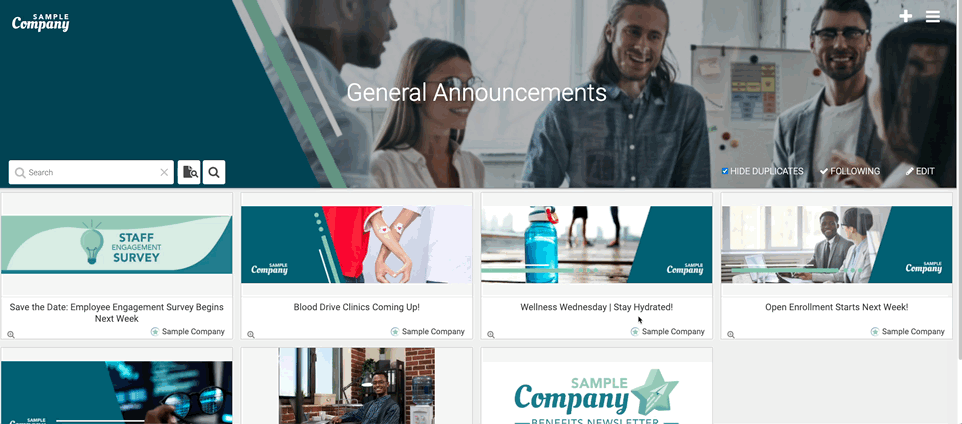Search for content in the Search bar on the bottom left corner of any banner.
The Search bar gives you the ability to search within a specific Topic as well as across the entire site. This allows for faster and more accurate results, helping you find the information you need more efficiently.
The Search bar is located in the bottom-left corner of the Topic banner.
There are two search-related options :
- Topic-specific Search: Narrow your search to a specific Topic for more precise results.
- Sitewide Search: Expand your search across the entire site for broader results.

- Type the content you would like to find in the Search bar and select one of the two icons shown to the right of the Search bar. The 'results' are shown in the following page and can be sorted by Relevance or Date (toggle shown in top-right). Based on your sort, you can quickly identify the Posts that are most likely to meet your needs, saving you time and effort in sifting through less applicable results.
- Relevance - refers to how closely the search results match the terms you entered in the Search bar. This means that the most pertinent Posts related to your keywords will appear at the top of the results list.
- Date - refers to the search results displaying Posts by publish date with the 'most recent' Post listed in the top-left (i.e. typical arrangement of Posts in a Topic).
- If you have scrolled below the Topic banner, the Search bar appears at the top of the screen.